1. Add each patient individually
As your practice grows, you will need to add patients on an ongoing basis to your dispensary. Adding each patient individually is a great way to stay up-to-date and maintain your patient list.
With only 3 steps, you can add a new patient to your dispensary:- Visit the Patients tab within your dispensary.
- Click +New patient.
- Enter your patient’s information within the appropriate fields.
- Click either Add Patient or Add Patient +Start Prescription (if you would like to begin recommending products immediately).
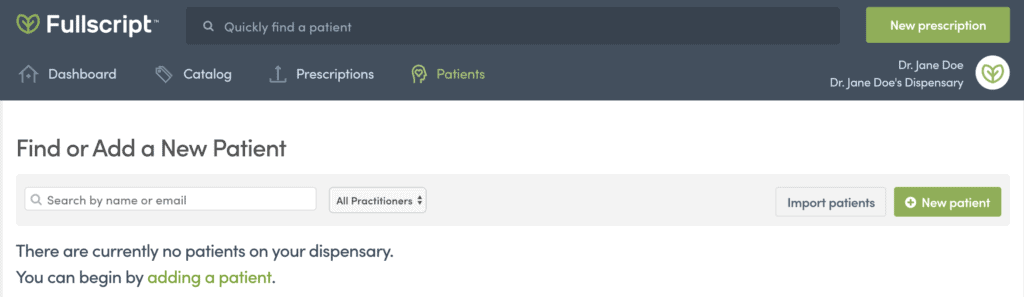
2. Import your entire patient list in bulk
Importing your patient list in full is a fast way to build your dispensary and get the ball rolling. You will need to organize your patients within an excel document and then upload the file to your dispensary.
Here’s how to add all of your patients to your dispensary at once:- Create an excel document with five columns.
- Organize the information in CSV (comma-separated value) format.
- Name the heading of each column as follows: first_name,last_name,email,sms_number,discount. The columns “sms_number” and “discount” are optional and can be left blank.
- Set the discount or leave it blank. If the discount you specify for the patients you’re importing exceeds the maximum allowable discount for your account, we will set their discount to the maximum possible discount. The maximum patient discount with your store discount of 15% is 10%. Any patient discount greater than 10% will be set to 10%. Patient discounts will also be rounded down to the nearest 5%, so 7% would become 5%.
- Visit the Patients tab within your dispensary.
- Select Import Patients.
- Click Choose a File and upload the document.
- Select whether you want patients to receive an invite or not.
- Click Import Patients.
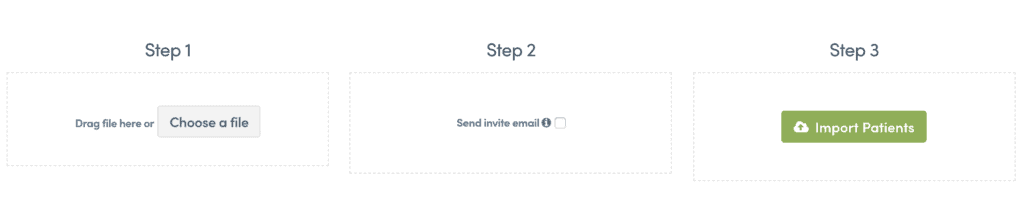
3. Include a button within your website
If your dispensary is set-up as an open catalog, this option will work for you. Website buttons are a fantastic way to promote your dispensary within your website. This encourages your patients to visit your website and makes it easy for them to order (and refill) the products you have recommended. With one click, patients will build their own profile and begin purchasing products (depending upon your dispensary settings).
Here’s how to add a button:- Visit your dispensary homepage.
- Hover over the Fullscript logo on the right-hand side. A drop-down menu will appear.
- Enter Dispensary Settings.
- Click Website Buttons. A variety of options are available. All of the buttons serve the same function, the only difference is the aesthetic of the image available.
- Select a button that fits the brand of your website.
- Copy & paste the “embed code” and send it to your web designer.
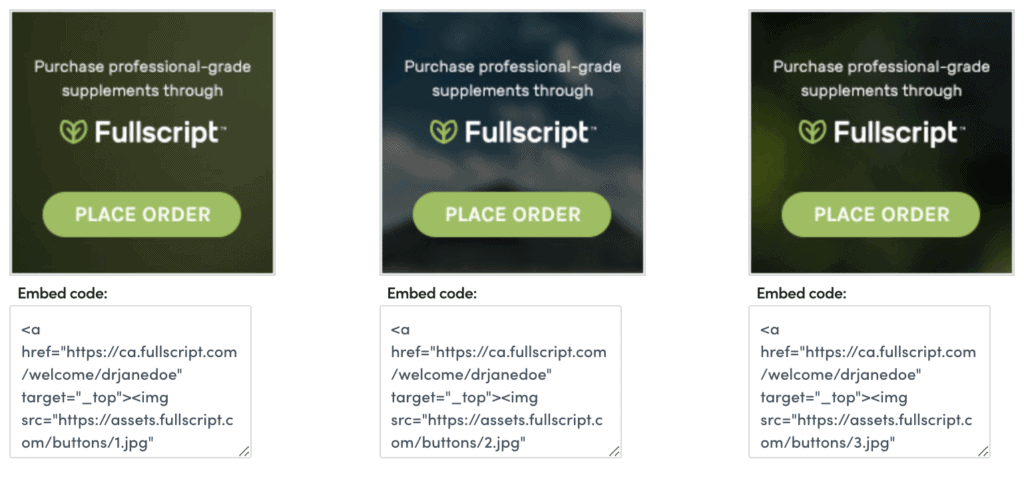
4. Link patients to your dispensary
Sending patients a link to access your dispensary is also an option. Including promotional content within newsletters, email blasts or printed material will drive traffic to your dispensary and will encourage patients to build their own profile.
Here’s where to find the link:- Visit your dispensary homepage.
- Copy the link just below your dispensary name.
- Share the link with your patients.
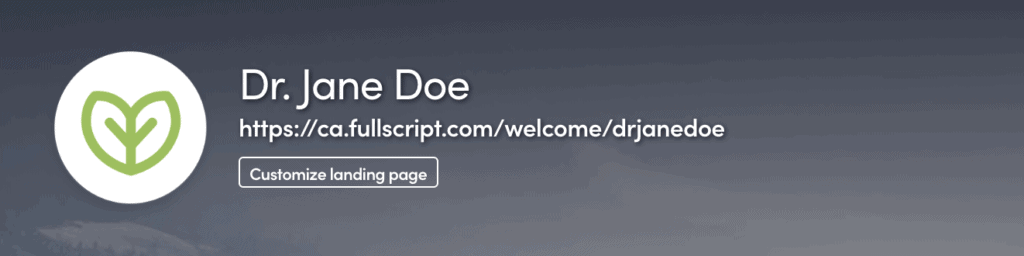
Help more patients.
right in your Fullscript account!
New to Fullscript? Sign up now.
